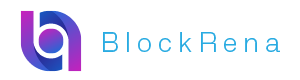$cocoro is the official token launched by the Own The Doge community in collaboration with Doge Mom, deployed on the BASE chain. This article will delve into the on-chain operations of the token, including verification of token allocation, analysis of developer behavior, LP setup, and lockup status, to help readers gain a comprehensive understanding of the $cocoro operating mechanism. This article is derived from a piece authored by @0x_zibu, organized, compiled, and written by wublockchain.
(Previous context: After the official Shiba Inu coin $COCORO of Doge owners reached a market value of over 100 million, it plummeted by 60%, leaving the community lamenting: the meme coin market is beyond saving)
(Background supplement: BTC chain data analysis: Has this cycle peaked?)
Two days ago, Doge Mom published a new article on her blog (https://kabochan.blog.jp/archives/53553858.), announcing the adoption of a new dog and collaborating with the Own The Doge community to launch the official token $cocoro, deployed on the BASE chain, with the contract address 0x937a1cFAF0A3d9f5Dc4D0927F72ee5e3e5F82a00.

Since the publication of this article, the token price has been on the rise, with the market cap peaking above 100M within an hour. This article will explain various operations performed by the developer on-chain step by step.
1. How to Verify Token Economics Allocation
We can see the tokenomics of $cocoro in the official Twitter account of the Own The Doge community, with 75% allocated to new LP, 20% to community airdrops, and 5% to DAO reserves.

When we see the above tokenomics, how do we verify that the developer has correctly allocated according to the tokenomics?
Common tools have limited support for the BASE chain. Currently, the tool that performs best and is user-friendly for examining fund pool changes is OKX. We open the OKX web version, input the CA of $cocoro (https://www.okx.com/zh-hans/web3/detail/8453/0x937a1cfaf0a3d9f5dc4d0927f72ee5e3e5f82a00), and in the [Funding Pool Changes] section, we can see all the add and remove pool operations. Sorting by [Time] in ascending order, we can see the first two add pool operations, each adding 375M of $cocoro to a single-sided pool, which aligns with the 75% described in the tokenomics.
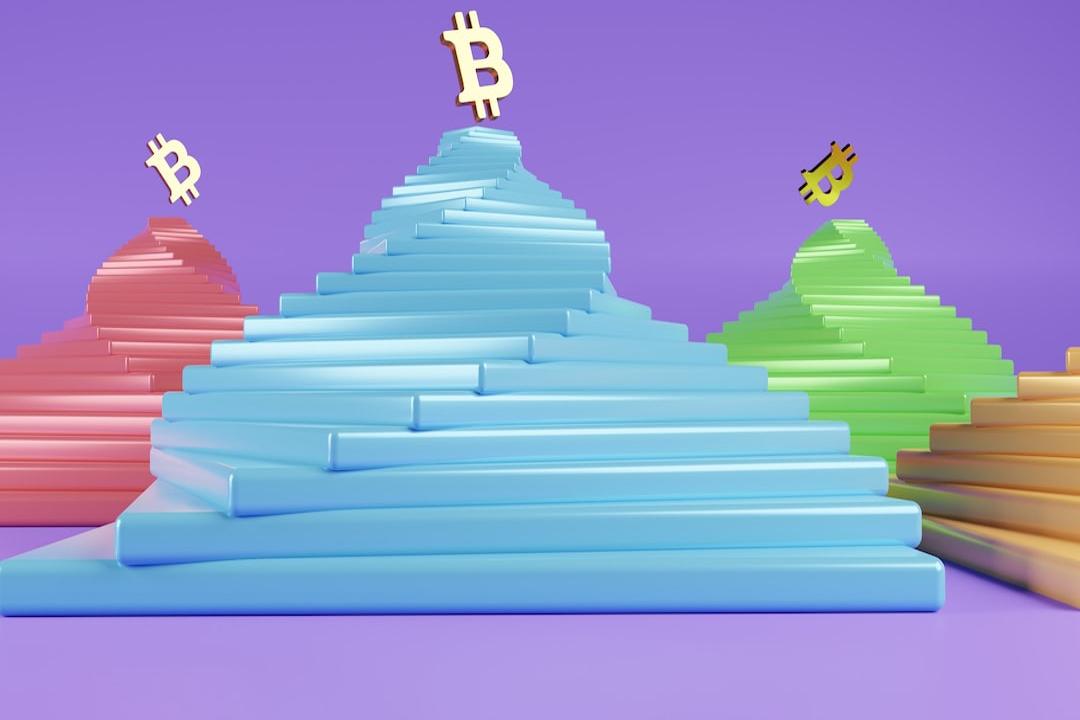
In the [Holding Address] section, we can see the holding situation of addresses, where the second address’s holding was 25% when it was just launched, consistent with the 20% community airdrop and 5% DAO reserves in the tokenomics. The second address shows a holding of 26.38%, which is slightly more than 25% because the developer collected the fees from adding to the pool, resulting in more tokens.

2. How to Review Developer Operations
Several commonly used tools perform generally in identifying and analyzing BASE chain developer addresses. We can analyze using a block explorer.
1. Identify Developer Address
Open the block explorer and input the $cocoro CA (https://basescan.org/address/0x937a1cfaf0a3d9f5dc4d0927f72ee5e3e5f82a00). In the [More Info] section on the homepage, we can see contract creation information, including the developer address, token creation transaction hash, and funding source address. From the image, we can determine that the developer address is 0x319C399d3D7d7A2972a6A59646A060Bb29d82A29.

2. Review Developer Operations
In the block explorer, input the developer address 0x319C399d3D7d7A2972a6A59646A060Bb29d82A29 (https://basescan.org/address/0x319c399d3d7d7a2972a6a59646a060bb29d82a29) and open the [Token Transfers (ERC-20)] section. Only look at transactions where the [Token] column is “ERC-20: Cocoro.” The transactions from bottom to top are:
- Create the token and mint a quantity of 1B tokens
- Transfer 1 token to the test address to verify functionality (indicating that the developer is still cautious)
- Transfer the 1 token returned from the test address back to the developer address
- Two transactions each add 375M tokens to a single-sided pool (corresponding to the pool section in Chapter One)
- Transfer the remaining 250M tokens to address 0x735A2Ea69997e668dD0f4b2a30fFa9f01e045072

3. Analyze LP Ownership
In Uniswap V3, adding a pool automatically mints an NFT, which records the details of the pool. Owning this NFT means having the corresponding pool, and ownership can be transferred by moving the NFT, while locking the pool is also done by operating on the NFT.
In the previous section, opening the [NFT Transfers] section for the developer address reveals the NFT transfer situation. Each transaction from bottom to top is:
- The bottom two transactions add single-sided pools and mint corresponding NFTs, compared to the transactions in the previous section.
- Two transactions transfer the NFTs of the two pools to address 0x735A2Ea69997e668dD0f4b2a30fFa9f01e045072.

For the two transactions in (a), we can open any transaction to view the transaction details and obtain the Token ID of the NFT. For example, opening the last transaction in the image above (https://basescan.org/tx/0x12efd530c4245216596993c780075770484622cd68e9cd85e18497bf93bacd81), we can see that the developer transferred 375M tokens to an address but did not transfer WETH, indicating that this is a newly added single-sided pool, not a two-sided pool. Below, we can see that the Token ID for the corresponding NFT is 2256046, as shown in the image.

Similarly, we can verify that the Token ID for the NFT corresponding to another added pool transaction is 2256052.
4. Verify if the Pool is Locked
The Own The Doge community’s official Twitter mentioned that 75% of the LP is permanently locked. So how do we check if it is locked? From the previous section, we know that the developer transferred the pool’s ownership to address 0x735A2Ea69997e668dD0f4b2a30fFa9f01e045072, so we need to check if this address has any locking behavior.
Input this address into the block explorer (https://basescan.org/address/0x735a2ea69997e668dd0f4b2a30ffa9f01e045072) and check the [Transactions] and [Token Transfers (ERC-20)] sections for transactions. No transactions related to locking the pool were found, indicating that the locking mentioned in the official Twitter has not been executed. We only see a transaction for collecting fees (https://basescan.org/tx/0x316d0ea27ae38fd33b694e2bb444c5ec1567a56b7e4b403ec257d3c0ccb1a124), with the collected fee valued at approximately 1.7 million U.

3. How to View Detailed Information About LP
From the above, we know that the developer initially added two single-sided pools. So, how do we view the detailed information of these two single-sided pools, such as price ranges and generated fees?
1. Use Uniswap Official App
Open the Uniswap website https://app.uniswap.org/, download the corresponding app based on your phone type. In the wallet settings, select [Add Wallet] – [Add Wallet for Viewing Only], and input the address of the pool’s ownership 0x735A2Ea69997e668dD0f4b2a30fFa9f01e045072.
On the Uniswap website, select [Connect] at the top right, then choose [Uniswap Mobile to Scan QR Code to Connect]. A QR code will appear on the page, which can be scanned with the Uniswap on your phone. Click on “Connect.”

Once the scan is successful, the web version will connect to the wallet. In the upper right corner of the webpage, you can see the connected wallet address. In the [Funding Pool] section, you can view the pool information. There are two pools related to $cocoro, one of which is out of range, while the other is within range.

Clicking on the pool allows you to see detailed information, such as the minimum price, maximum price, and current price in the price range, as well as the current remaining amounts of WETH and COCORO in the pool, and the unclaimed fees.

Currently, the unclaimed fees in the two pools are 120,000 U and 119,000 U respectively. From the content of section 4 in Chapter Two, the claimed fees amount to 1.7 million U, bringing the total revenue from fees to 1.94 million U for the project party.
The advantage of this viewing method is that it is natively supported by Uniswap, while the downside is that you need to download the app.
2. Direct URL Access
Using the viewing method from the previous section, we can determine that the pool’s URL is “https://app.uniswap.org/positions/v3/base/2256046,” where the final digits in the URL represent the NFT’s Token ID. In section 3 of Chapter Two, we have already found that the Token IDs corresponding to the two pools are 2256046 and 2256052, allowing us to construct the viewing URLs for the two pools as follows:
https://app.uniswap.org/positions/v3/base/2256046
https://app.uniswap.org/positions/v3/base/2256052
Using the above two URLs, you can query the detailed information of the pools.
The advantage of this method is that by constructing the URL, you can conveniently and quickly view the information, but it requires prior knowledge of the NFT’s Token ID corresponding to the pool.
3. Using Impersonator Simulation
Impersonator is an open-source project (https://github.com/impersonator-eth/impersonator) that allows you to simulate any Ethereum address logging into a dApp through WalletConnect or iFrame.